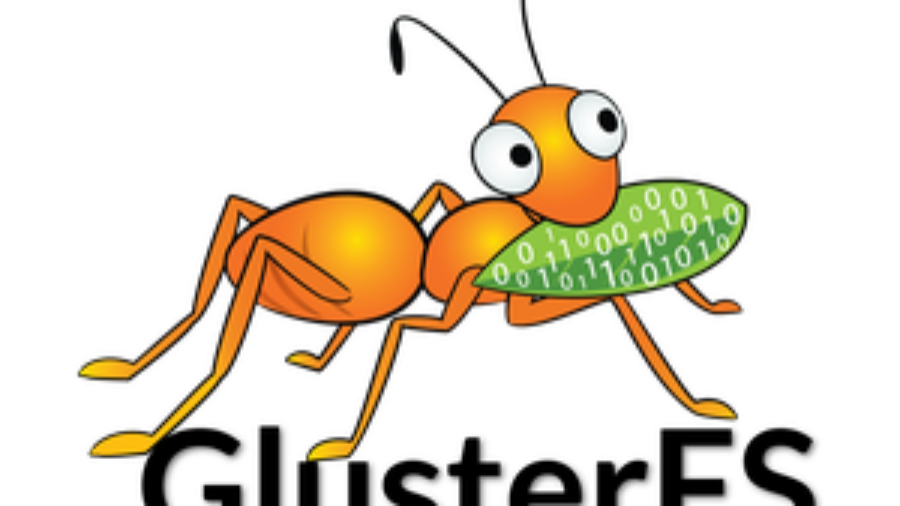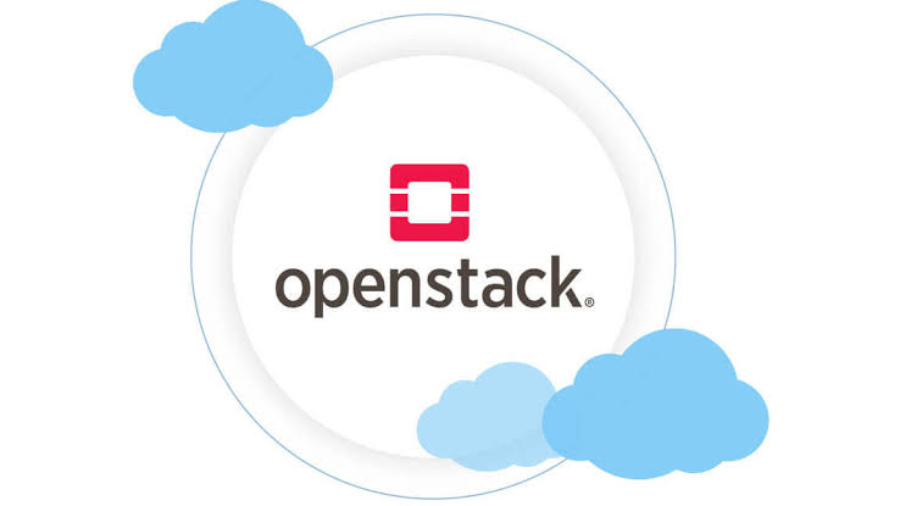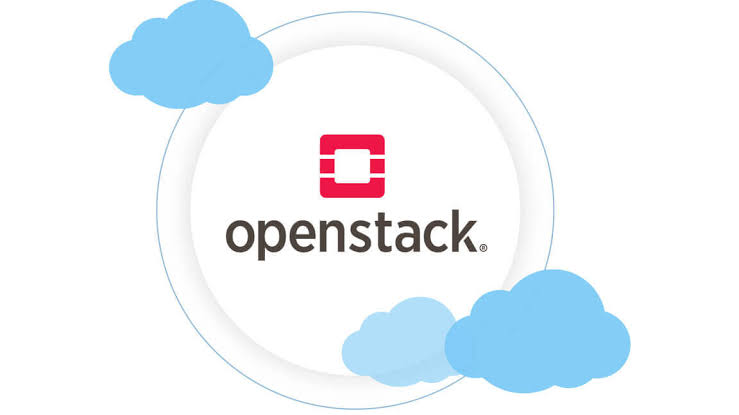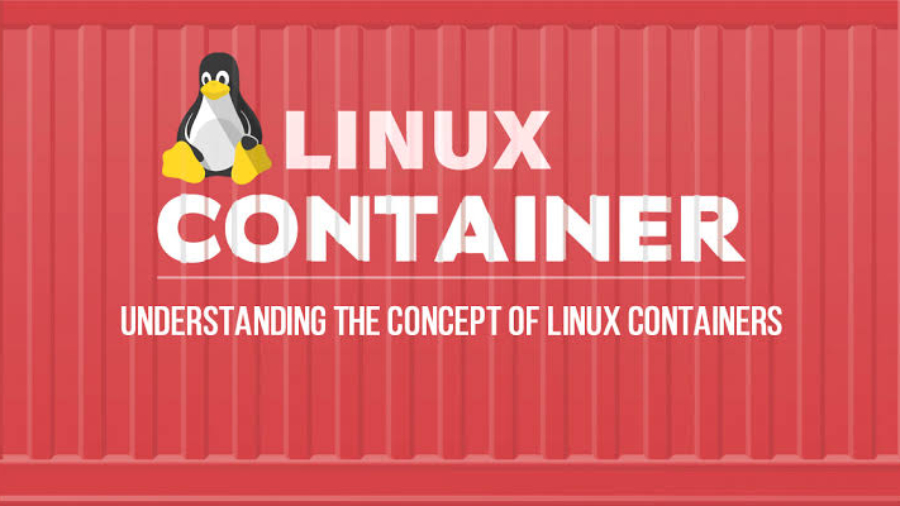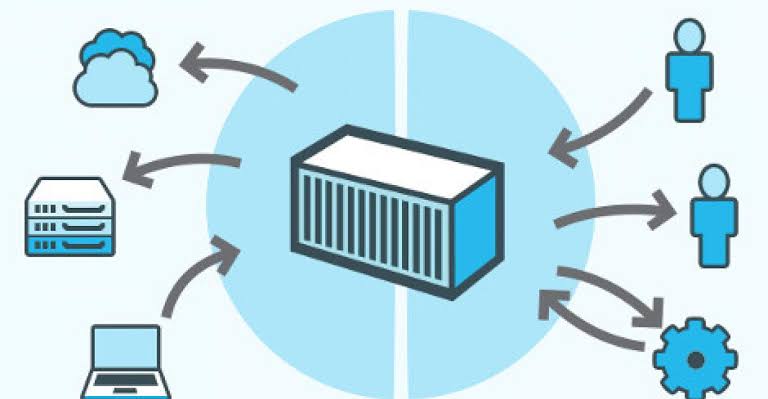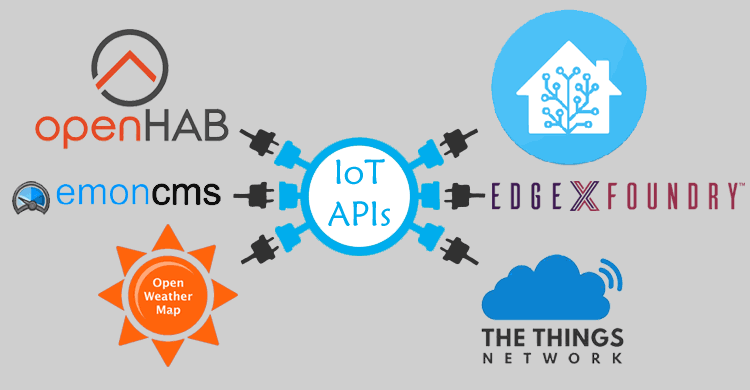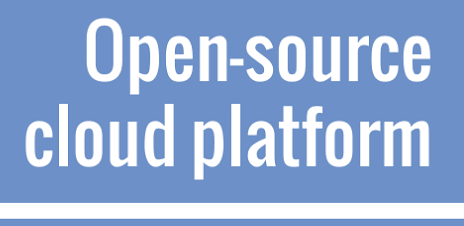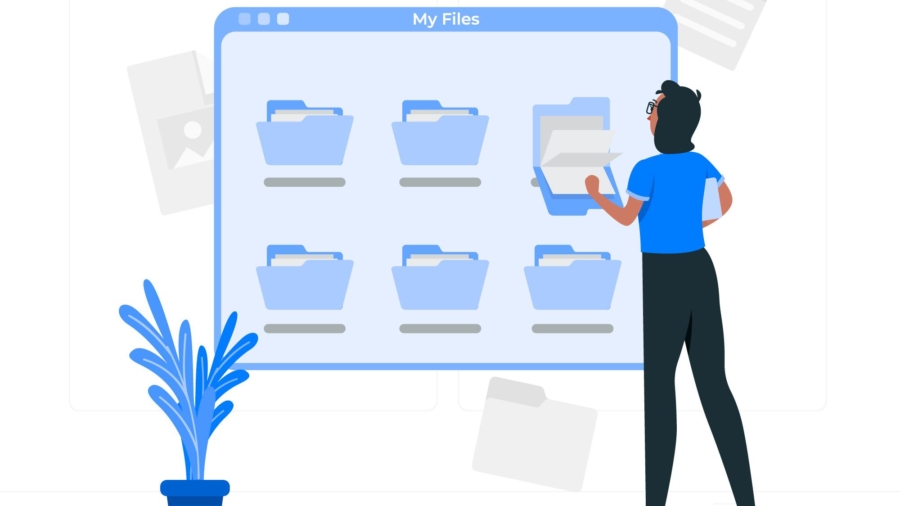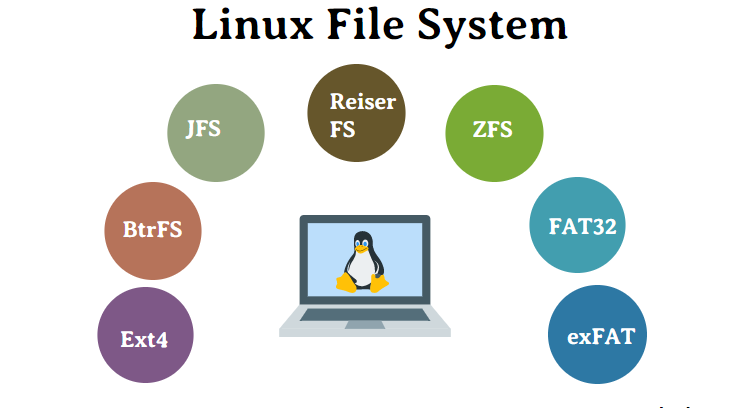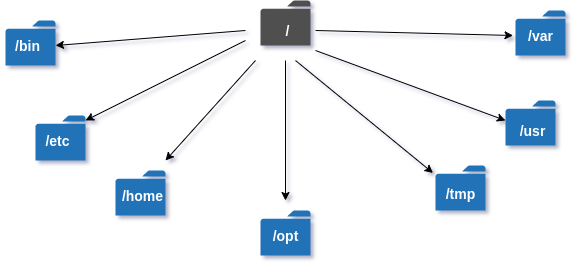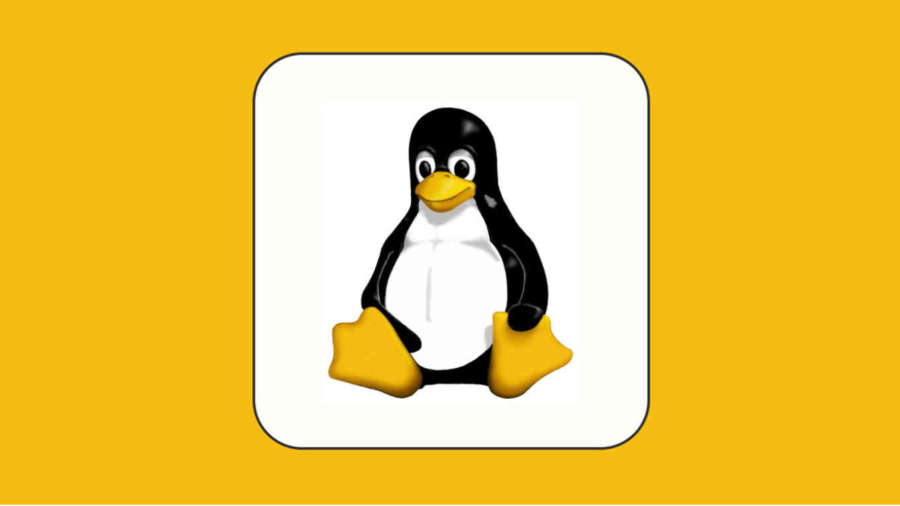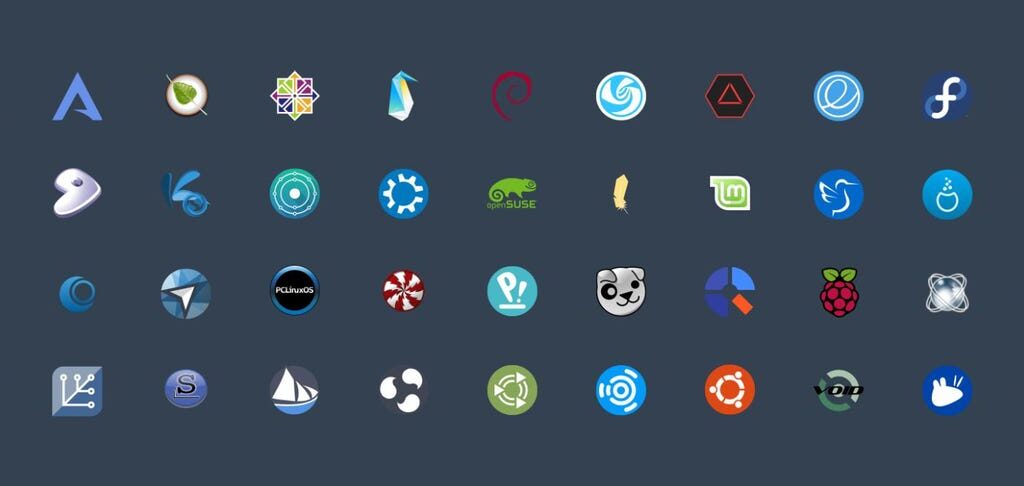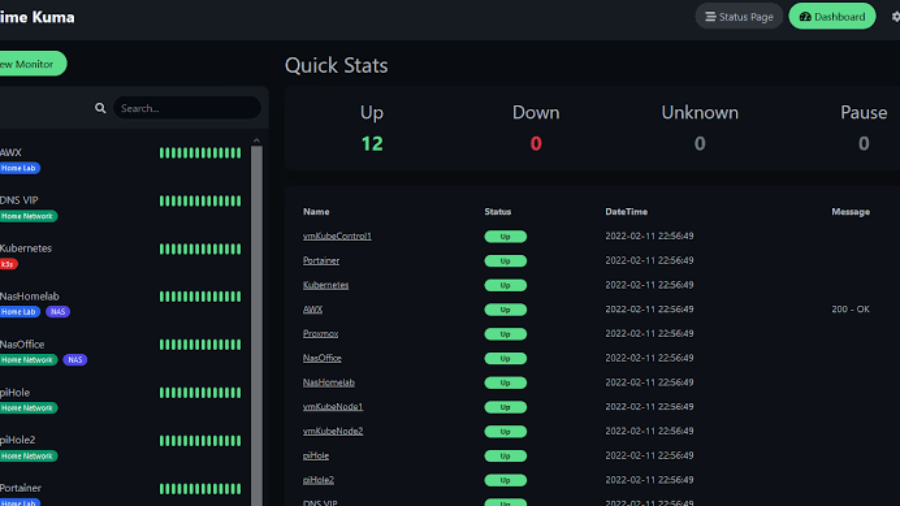Introduction
In today’s data-driven world, efficient storage solutions are essential for managing large amounts of data. GlusterFS, an open-source distributed file system, offers a scalable and flexible solution for high-performance storage. This blog post will guide you through the step-by-step process of configuring GlusterFS, enabling you to harness its power to meet your storage needs effectively.
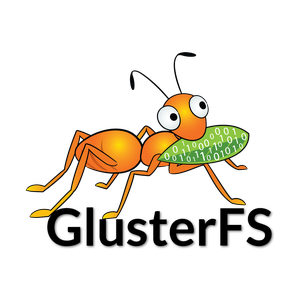
Table of Contents
Prerequisites
Before we dive into the configuration process, make sure you have the following prerequisites in place:
- Multiple Linux servers (nodes) running a compatible operating system (e.g., CentOS, Ubuntu, or Debian).
- A reliable network connection between the nodes.
- Root access or administrative privileges on each node.
Step 1: Install GlusterFS
The first step is to install GlusterFS on each node. Follow these steps:
- Update your system’s package repository using the appropriate command for your Linux distribution (e.g.,
sudo apt updateorsudo yum update). - Install GlusterFS using the package manager (e.g.,
sudo apt install glusterfs-serverorsudo yum install glusterfs-server). - Start and enable the GlusterFS service (e.g.,
sudo systemctl start glusterdandsudo systemctl enable glusterd).
Step 2: Set Up Peer Relationship
To create a GlusterFS storage cluster, you need to establish peer relationships between the nodes. Follow these steps for each node:
- Identify the IP addresses or hostnames of all the nodes.
- Use the
gluster peer probecommand to connect each node to the others (e.g.,sudo gluster peer probe <IP/hostname>). - Verify the peer status using
sudo gluster peer status.
Step 3: Create and Mount Gluster Volumes
Once the peer relationships are established, you can create Gluster volumes for storing and accessing your data. Follow these steps:
- Decide on a suitable volume type, such as replicated, distributed, striped, or distributed-replicated, based on your requirements.
- Use the
gluster volume createcommand to create a Gluster volume, specifying the volume type, the participating nodes, and the mount point (e.g.,sudo gluster volume create <vol_name> <type> replica <N> <node1>:<brick_path1> ... <nodeN>:<brick_pathN>). - Start the Gluster volume using
sudo gluster volume start <vol_name>. - Mount the Gluster volume on each node using the appropriate mount command (e.g.,
sudo mount -t glusterfs <node1>:<vol_name> <mount_point>).
Step 4: Test and Verify the Configuration:
To ensure that your GlusterFS configuration is working correctly, follow these steps:
- Create a test file or directory on the mounted Gluster volume from any node.
- Access the same file or directory from another node and verify that it is accessible and consistent across all nodes.
- Perform read and write operations on the Gluster volume from different nodes to confirm that the data is synchronized.
Step 5: Advanced Configuration (Optional)
GlusterFS offers various advanced configuration options to optimize performance and enable additional features. Consider exploring options such as enabling client-side caching, enabling quota management, setting up geo-replication for data replication across different geographical locations, or integrating GlusterFS with other tools and services.
Here’s an elaboration of each step with code example for configuring GlusterFS:
Step 1: Install GlusterFS:
# Update package repository
sudo apt update
# Install GlusterFS server package
sudo apt install glusterfs-server
# Start and enable GlusterFS service
sudo systemctl start glusterd
sudo systemctl enable glusterdStep 2: Set Up Peer Relationship:
# Establish peer relationship between nodes
sudo gluster peer probe <IP/hostname>
# Verify peer status
sudo gluster peer status
Step 3: Create and Mount Gluster Volumes:
# Create a replicated Gluster volume with two nodes
sudo gluster volume create myvolume replica 2 node1:/data/brick1 node2:/data/brick1
# Start the Gluster volume
sudo gluster volume start myvolume
# Mount the Gluster volume on each node
sudo mount -t glusterfs node1:/myvolume /mnt/glusterfs
sudo mount -t glusterfs node2:/myvolume /mnt/glusterfsStep 4: Test and Verify the Configuration:
# Create a test file on the Gluster volume
echo "Hello, GlusterFS!" | sudo tee /mnt/glusterfs/test.txt
# Access the test file from another node
sudo cat /mnt/glusterfs/test.txt
# Perform read and write operations on the Gluster volume from different nodes
echo "New content" | sudo tee -a /mnt/glusterfs/test.txt
sudo cat /mnt/glusterfs/test.txtStep 5: Advanced Configuration (Optional):
You can explore various advanced configuration options based on your requirements. Here are a few examples:
- Enable client-side caching:
sudo gluster volume set myvolume performance.cache-size 1GB
sudo gluster volume set myvolume performance.cache-refresh-timeout 60- Enable quota management:
sudo gluster volume quota myvolume enable
sudo gluster volume quota myvolume limit-usage / 10GB- Set up geo-replication for data replication across different geographical locations:
sudo gluster volume geo-replication myvolume user@remote:/remote-path create push-pem
sudo gluster volume geo-replication myvolume user@remote:/remote-path start- Integrate GlusterFS with other tools and services (e.g., Samba, NFS, Kubernetes):
# Example: Configure GlusterFS as a shared storage backend for Kubernetes
# Install and configure GlusterFS Kubernetes plugin
kubectl create -f https://raw.githubusercontent.com/gluster/gluster-kubernetes/master/deploy/1.17/glusterfs-daemonset/kubernetes/gk-deploy-1.17.yaml
# Create a GlusterFS persistent volume
kubectl create -f https://raw.githubusercontent.com/gluster/gluster-kubernetes/master/examples/1.17/glusterfs-end-to-end/pvc.yamlConclusion
By following this step-by-step guide and using the provided code samples, you have successfully configured GlusterFS for high-performance storage. You can further explore advanced configuration options and integrations to customize GlusterFS based on your specific needs. GlusterFS offers a scalable and flexible solution for managing your data effectively.